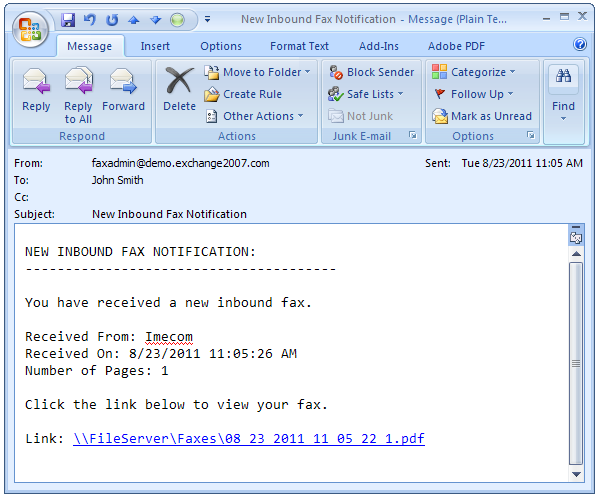Inbound Fax Routing to Folders with Email Notifications
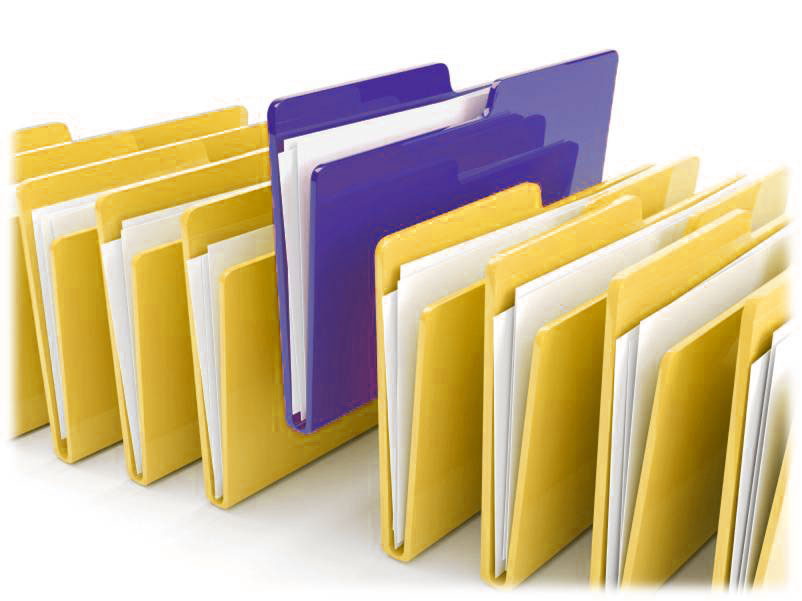
One of the most popular features of the Useit Fax Server is routing inbound faxes to email users as PDF attachments. But every so often, a customer expresses a concern with the PDF fax images eating up disk space on the email server. This type of concern is a great topic of discussion and we have some very effective practices for dealing with these concerns.
First and foremost, all received faxes are compressed before being routed. This is a default setting. So, when faxes are routed in PDF format, they are not these large text-based PDFs that eat up megabytes of disk space. Rather, they are more like tens of kilobytes. Naturally, the more pages the fax has, the larger the file size, but in general, the file size is quite manageable. That said, disk space remains a concern.
Useit Fax Server has the ability to route inbound faxes to local or network folders. Faxes are routed in TIF or PDF format to any UNC share that can be reached by the Useit Fax Server. This is particularly nice because fax images are not stored in the email server, thus relieving the concern about using up disk space on the email server. However, what if you want to alert the user when a fax has been written to the share? Not a problem. We have a solution for this too!
Inbound Fax Routing 101
Useit Fax Server uses Automatic Forwarding Rules to execute inbound fax routing procedures. These Rules are completely customizable by the fax server system administrator. Inbound fax routing rules enable the system admin to implement precise routing scenarios. For example, the Useit Fax Server can route faxes to mail users and/or folders when a particular DID number is dialed, when a fax is received from a specific CSID or CallerID, and so on. Through Automatic Forwarding Rules, the system admin will define routing criteria, conditions, and actions.
Fax File Connector
The Useit Fax Server File Connector allows you to establish a connection to a share so that inbound faxes can be written there by the Useit Fax Server. There are several ways to configure routing using a File Connector:
- You can create a File Connector for each share and then assocaite an Automatic Forwarding Rule to each File Connector. In this setup, the destination share is declared within the properties of each File Connector.
- You can create a “Master” File Connector and configure multiple Automatic Forwarding Rules based on the one “Master” File Connector. In this setup, the destination directory is declared in the Automatic Forwarding Rules.
- You can create a “Master” File Connector and configure one Automatic Forwarding Rule that performs an LDAP look-up to a database or spreadsheet to determine the destination directory.
The method you choose is generally based on the number of shares to which you need to write faxes, and the volume of inbound faxes being processed. Once you have selected your routing method, we can then move on to setting up the SMTP email notifications that will alert the end user when a new fax has been received.
Email Notifications for Received Faxes
Once the inbound fax has been written to the destination share, the Useit Fax Server can send an email notification to the appropriate end user alerting him/her that a fax has been received. This notification is completely customizable. The fax server system admin can include any text in the subject and/or body of the email as seen fit. But the main piece of information that should be included is a link to the fax file itself, or the folder containing all inbound faxes belonging to a particular user.
Linking to the Folder Containing Faxes
If you prefer to link to the folder containing all received faxes for a particular user, simply include the full UNC path to that folder within the subject or body of the email notification. When the user receives the notification, the link to the folder is treated like a hyperlink. When clicked, Windows Explorer will open directly to that folder where the user can begin processing received faxes.
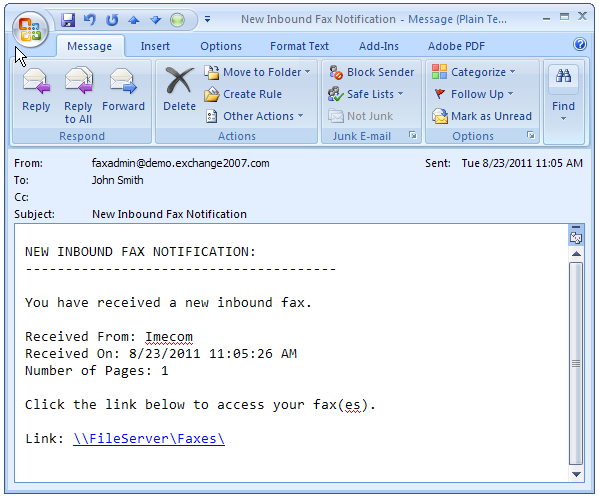
Linking to Individual Fax Files
This is slightly more complex because we’re linking directly to a file and not just the folder. We need to ensure that the link passed in the email notification correctly links to the fax file and that each file name is unique. In order to do this, a custom file naming convention needs to be implemented. This can be done via a combination of settings in the File Connector and the use of Automatic Forwarding Rules.
The first step is to implement the naming convention. The most effective convention is to base the name of the received fax files on the date and time of reception. You can include other static text in the file name as well. Once the naming convention is in place, we can then configure our Automatic Forwarding Rules to include the link to the fax file.
Let’s look at an example. Let’s say I implement a naming convention like this: Fax_%MM%_%DD%_%YYYY%_%HH%_%MN%_%SS%_1
- “Fax” = File name prefix
- %MM% = Month
- %DD% = Day
- %YYYY% = Year
- %HH% = Hour
- %MN% = Minute
- %SS% = Second
- “_1” = Integer added to the end of each file
In my example, I elected to use an underscore as a separator, but you may use a different character as needed.
When I go to configure the email notification, I need to make sure I include the link to the file somewhere in the subject or message body.
Example: \\servername\share\Fax_%DD%_%MM%_%YYYY%_%HH%_%MN%_%SS%_1.pdf
By using a date and time-based naming convention, we ensure that each inbound fax file name will be unique and that no two faxes will have the same file name. When the user receives the email notification, he/she can simply click the link to the file to open and view each individual inbound fax.