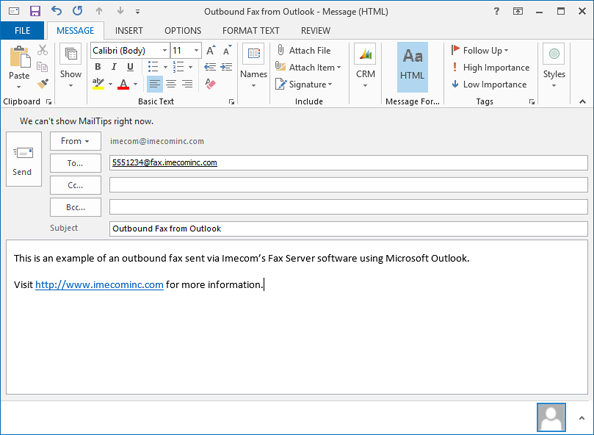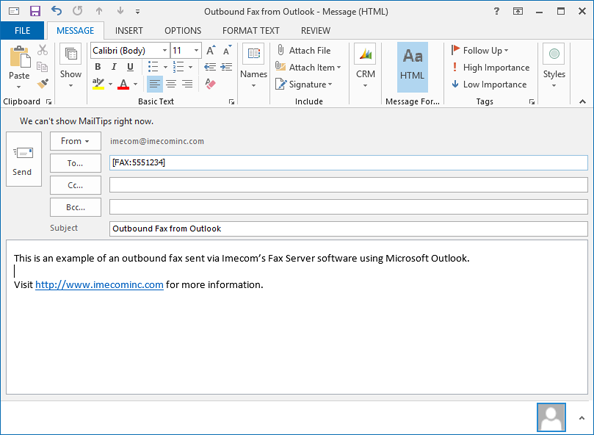Sending Faxes from Microsoft Outlook
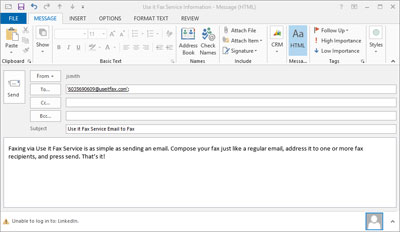
Useit Messaging Fax solutions from Imecom make faxing from Outlook simple and secure.
Compose and send email messages via fax, and receive faxes in PDF format, right from your Outlook inbox. You don’t need any extra client-side software or plugins. With Useit Fax Solutions, faxing from Outlook is a breeze.
So, How Does It Work?
To send a fax, simply compose a new mail message in Outlook. The message can be a simple text email with or without file attachments. The key to sending the email via fax is in how the message is addressed. Useit Fax Solutions support two styles of addressing:
- SMTP style addressing
- Microsoft FAX or IMCEAFAX style addressing
For on premise fax server deployments and hybrid fax solution implementations, the Useit Fax Server system administrators may opt to use either of these styles, or implement both styles simultaneously. Imecom’s hosted Useit Fax Service also supports both address styles.
What Does A Fax Address Look Like?
SMTP style addressing is quite popular due to the fact that the structure of the address is similar to that of a regular email address. The Microsoft FAX address is also quite common and offers some nice integration options for Outlook Contacts.
SMTP Style Addressing
SMTP style addressing involves creating an internal domain to be used for faxing. Since this domain is internal and not public to the Internet, you can name the domain anything you want. In general, the fax domain name should be easy to remember for the end users. For instance, useitfax.com is short, simple, and easy to remember. Often times, we find that a customer will create a fax domain that’s similar to the existing mail domain. An example of this in Imecom’s case would be fax.imecominc.com or imecominc.fax. Remember, the domain name is not public, so it can be anything you want.
Assuming we have setup fax.imecominc.com as our fax domain, a typical fax address would look like this: 5551234@fax.imecominc.com
Here, “5551234” represents the recipient fax number and “fax.imecominc.com” is our fax domain. All that’s required here is number@domain, but you can include additional information in the fax address, such as recipient name, recipient company, recipient department, etc. This information would then be available to the Useit Fax Server for automatic cover page field population. And you can set the order in which this information is parsed or read.
Microsoft FAX (IMCEAFAX) Addressing
The Microsoft FAX address space is native to Microsoft Exchange and Outlook and has a different syntax than that of the SMTP style addressing. The syntax is quite simple and easy for end users to learn and remember. Further, the Microsoft FAX address space offers a nice integration with Outlook Contacts, which is covered in a separate blog post.
A typical Microsoft FAX address would look like this: [FAX:5551234]
This particular address is enclosed in square brackets. When typing this address, the correct syntax is as follows:
- Start with an opening square bracket “[“
- Next, type the word “FAX” and then a colon “:”
- Next, enter the recipient fax number
- Last, close the square bracket “]”
As with the SMTP style addressing, here you can also include additional information in the address, such as recipient name, recipient company, etc. This information would precede the fax number with a period being used as a separator. Example: [fax:John Smith.Imecom@5551234].
Which Address Style should I Choose?
This is entirely up to you. Both address styles work equally well. It’s simply a matter of which style works better for you and your end users. For your convenience, Imecom allows both address styles to be used at the same time.
How Do I Make This Work?
First off, you need a fax solution – on premise fax server, hybrid fax solution, or hosted fax service – that offers an email/fax integration for your mail server or service. All of Imecom’s Useit Messaging Fax Solutions include email/fax integration options for Microsoft Exchange, Office 365, Google Mail, and many other mail systems and services.